Understanding Order Notes
This article explains the different types of notes associated with orders, who can see them, where they're entered, and how they’re used across the platform
There are several types of notes that can be attached to an order in the system. Each serves a different purpose and is visible to different users (e.g., contractors, drivers, dispatchers). This article outlines the different types of order-related notes and where they appear.
Customer (Contractor) Notes
-
Entered by: Contractor via the Contractor App
-
Visible to: Dashboard users only
-
Purpose: For contractors to leave instructions or context for the dispatch team when placing an order.
-
Where to find it: Within the order screen, in the "Delivery" section, beside the "Shipping Info".

Manager Notes (Internal Notes)
- Entered by: Dashboard users (dispatchers or admins)
- Visible to: Dashboard users only.
- Purpose: These are internal notes used to log important information related to an order that should not be visible to the contractor or driver. They are often used to document:
-
Messages or instructions received from the contractor outside the app (e.g., phone calls)
-
Internal observations such as payment issues, customer behavior, or special handling needs
-
- Where to find it: You can add these notes from two locations:
-
-
From the Orders page – Click the “Delivery Notes / Notes” section. The first field in the modal is for internal notes from the contractor.
-
-
- From within an order – Scroll to the “Manager Notes” section under “Delivery Time & Methods”.
Truck Notes
- Entered by:
-
Dashboard users (dispatchers or admins)
-
Operators via the Operator App
-
- Visible to: Dashboard users and the assigned driver
- Purpose: Used to share job-specific instructions with the operator — for example: “Access via rear gate” or “Bring extra hose.” Drivers can also use this section to pass information back to the dispatch team.
- Where to find it:
-
Dashboard: Within the order screen under “Delivery Time and Methods.” Click the arrow beside the truck to view or add a Truck Note.
-
Operator App: Notes can be added in the “Notes” section within the job.
-
Remember: These notes will appear on the delivery slip. Delivery slips are not sent automatically to customers, but can be downloaded and manually sent if need be. To learn more about documentation, see this article here.
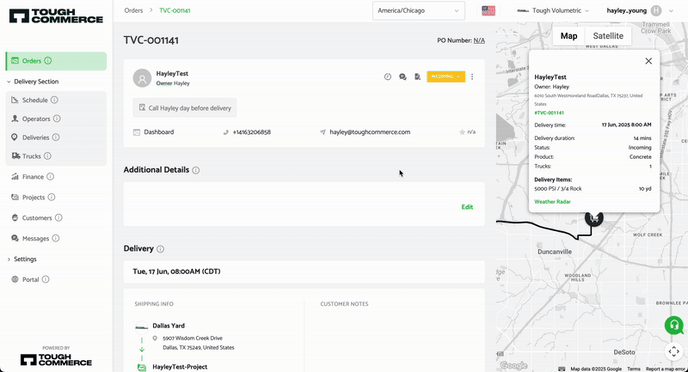
Invoice Notes
-
Entered by: Dashboard users (dispatchers or admins)
-
Visible to: Dashboard users and customer's who receive the invoice
-
Purpose: Public-facing notes that appear on the invoice—e.g., disclaimers, surcharge explanations, or PO references.
- Where to find it: Scroll down to the "Order" section to view the Invoice Notes. Click "Edit" in the order section and scroll down to add an invoice note.
Remember: These notes are printed directly on the customer’s invoice and are visible to the customer.

Project Notes
-
Entered by:
-
Dashboard users (dispatchers or admins) via project screen or order screen
-
Operators via the Operator app
-
-
Visible to: Dashboard users and operators
-
Purpose: Ongoing context or important job site details tied to the project—not just a single order—e.g., "Gate code is 2468" or "Access via side alley."
-
Where to find it:
- Scroll down to the "Projects" section within the order. Click "Add Note" or "Edit Note".
-
Also appears within the "Project" page on the dashboard and when viewing or creating an order associated with the project.
- Operators can also add project notes within the "Projects" section in the operator app

Customer Profile Notes
-
Entered by: Dashboard users (dispatchers or admins)
-
Visible on: Orders page for reference and within the customer profile
- Where to find it: You can view customer profile notes in the top section of the order, underneath the customer name. They are only editable through the Customer Profile, not from the order screen. Go to the customer in the "Customer" section and click their name. Scroll down in the left-side and add a note via the "Note" section.
-
Purpose: Used for long-term account-level notes—e.g., “Always calls to confirm order the day before.”


